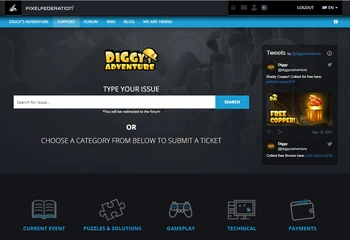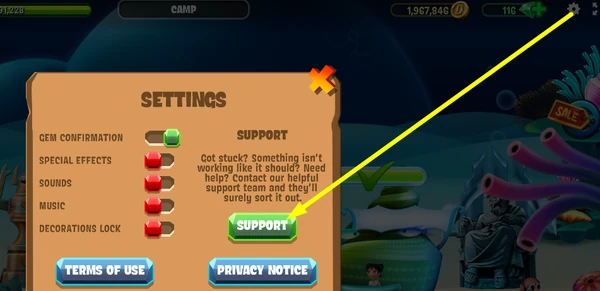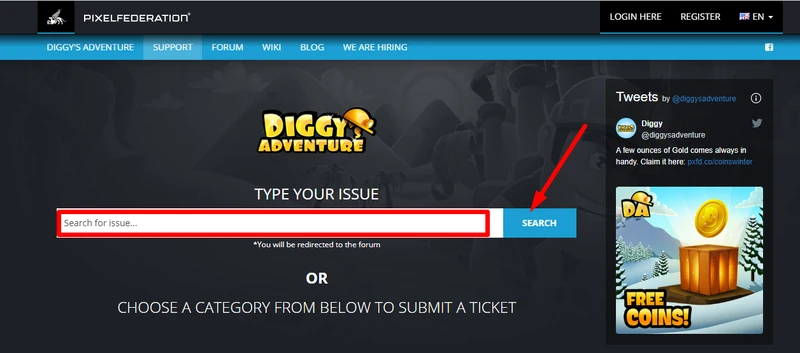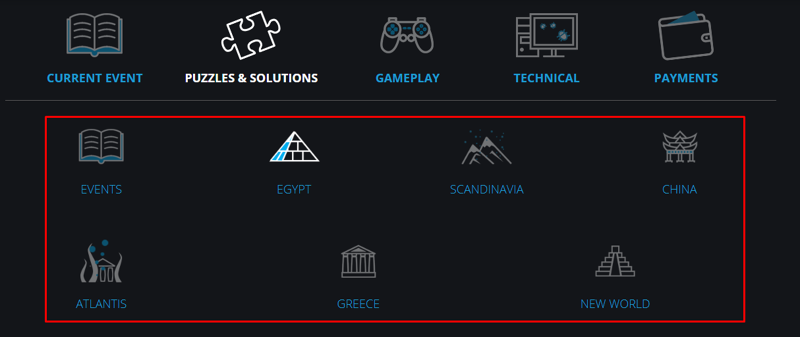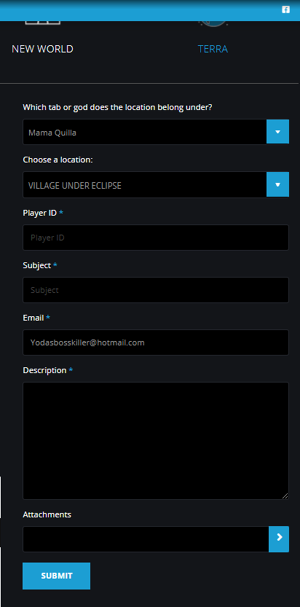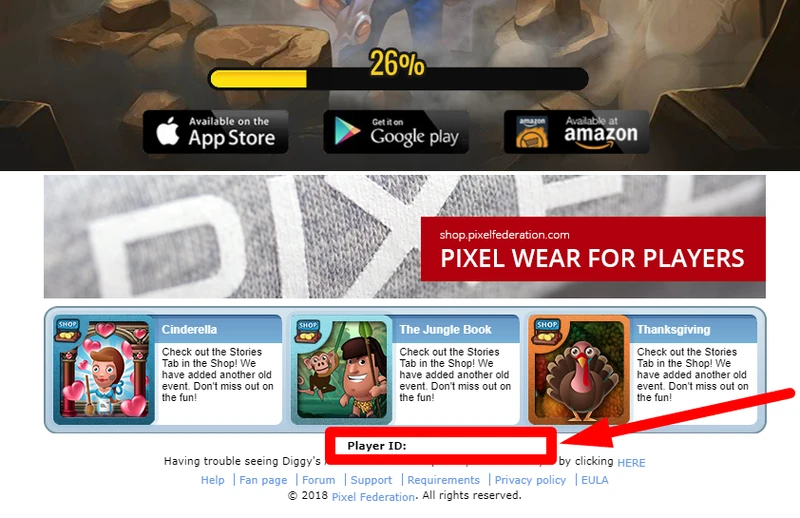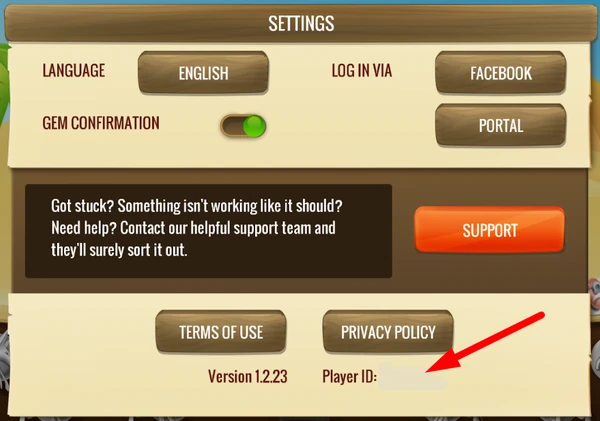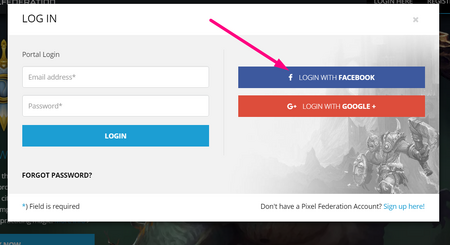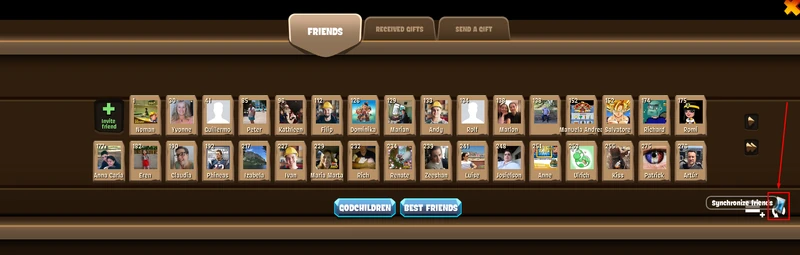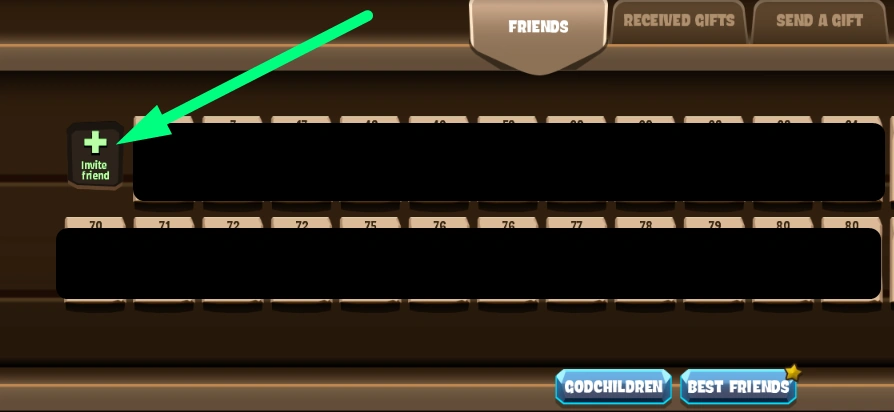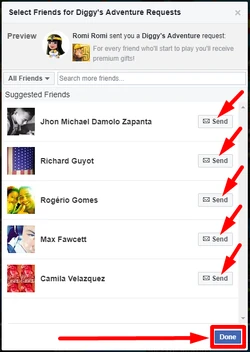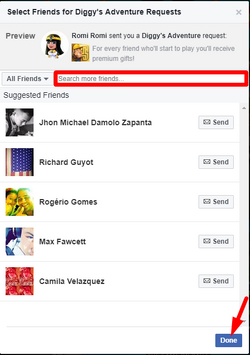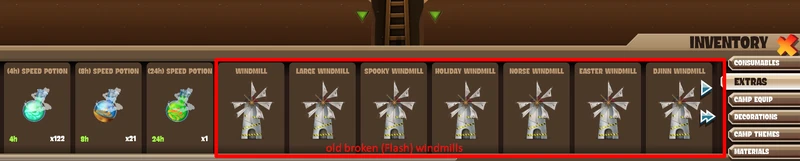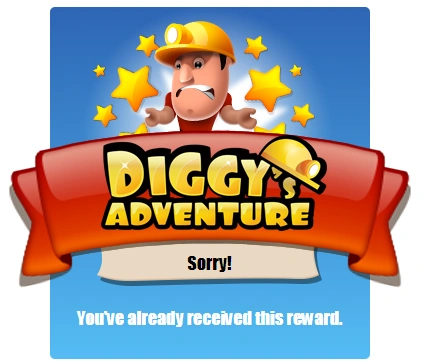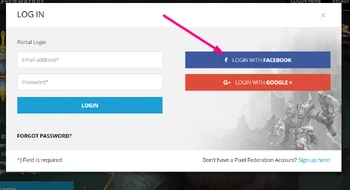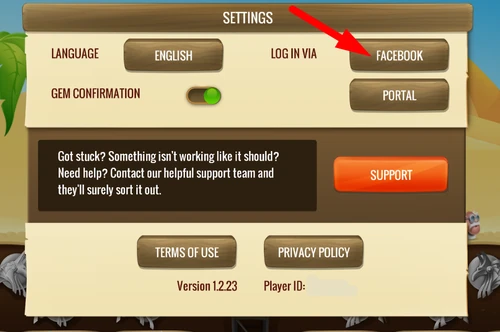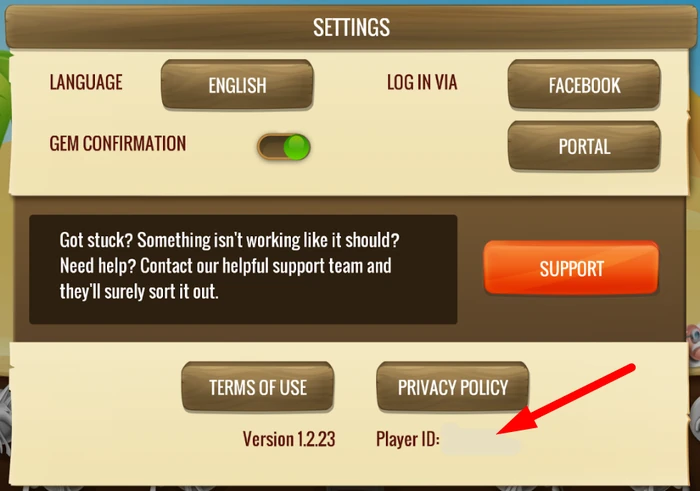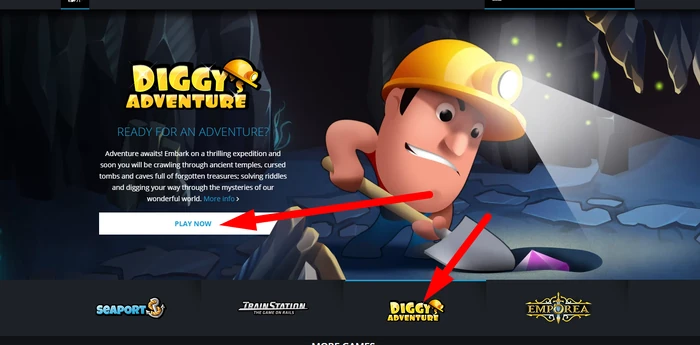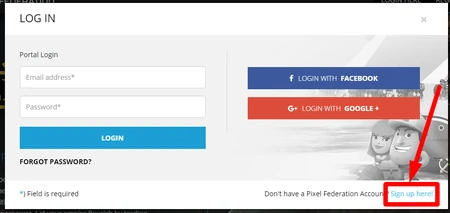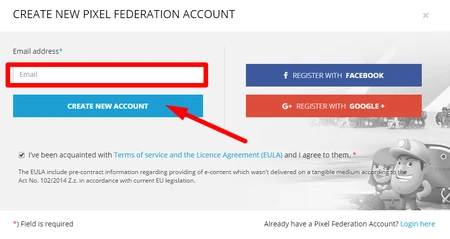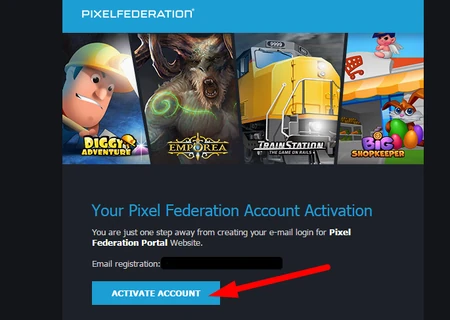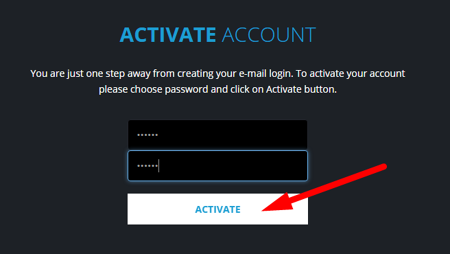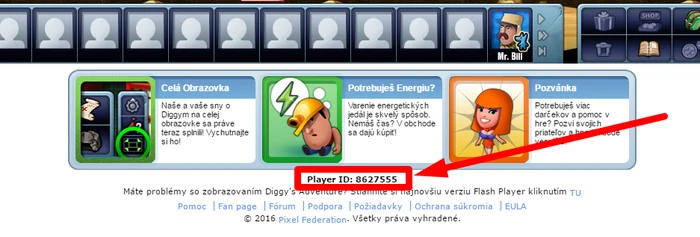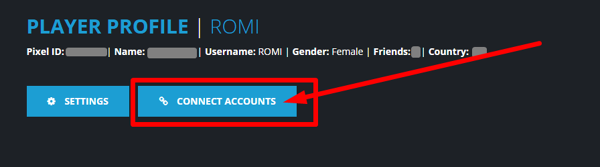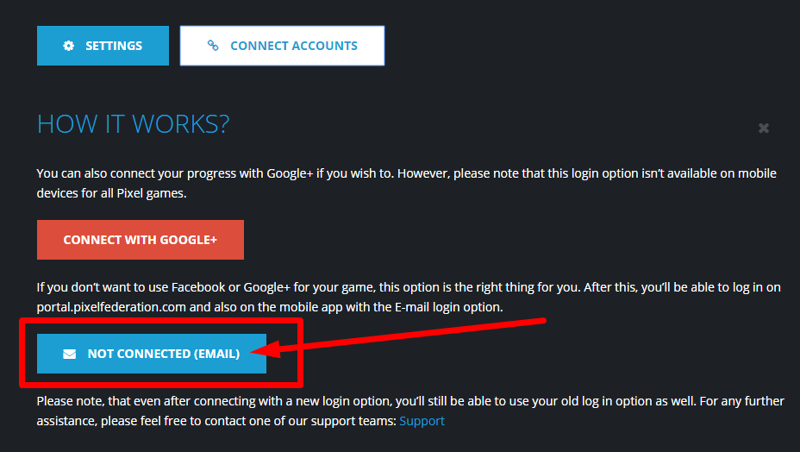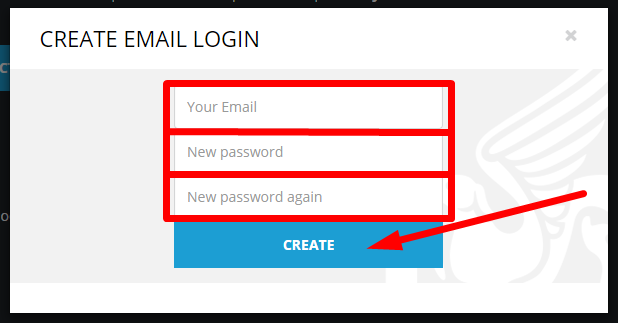This Help Section is based on a document provided by Pixel Federation Support and was then slightly altered for use in Wiki.
Check latest Bug reports in the Forum[]
Pixel Federation publish weekly News and known Bug reports in the Forum.
Check them here before your send in a Ticket: https://forum.pixelfederation.com/diggysadventure/t/news-announcements
Loading Issues[]
Lost game progress?[]
Lost game progress? Read this.
Finding a new Quest[]
Sometimes you find yourself without any new quests, tasks or mines to play.
This will never "fix" itself while you wait.
You will find a new quest in the city of the region or in the place where the Gods are.
In Scandinavia and China it can also be a Journal task needs to be finished first.
For Terra region players it can happen there really are no more new quests as the game is still being developed.
Find more information how to help you find a new quest HERE
Secure your game account[]
Write down your Player ID number.
With that number your account can always be restored to any device.
How to find your Player ID can be seen HERE
How to submit a ticket to our support?[]
If you wish to get help, we would like to recommend you to follow these instructions:
Please click on the support button found in the game's settings (little cogwheel top screen)
You will be redirected to the Support section of the Portal website.
Search for an answer yourself[]
Type the issue or the name of the location in which help is needed into the search bar and click on "search"
There are many articles containing the solutions to the puzzles, so you can find the answers to your questions right away and you do not have to wait for the reply from our support team.
Ticket[]
In case that you do not find the answer to your question in the suggested articles,
please scroll down to submit a ticket and follow these instructions:
Please choose the category of your issue
- Current Event : use for active events.
- Puzzles and solutions : use when stuck in any puzzle.
- Gameplay : No more quests, journals, friends, basics
- Technical : lost accounts, connecting devices, device related problems, Bugs
- Payments : payment issues, change the level of the offer prices in your game.
After this is done, please choose the tab in your region and after this choose the location.
If you are trying to find a solution to the puzzle in any location, you can choose the category "Puzzles & Solutions", if you need help in the currently active event, please, choose the category "Current Event"
Choosing the correct categories and subcategories may either help you to find the article containing the information that you need or at the same time, it may help our support to find out where the help is needed and thus provide you with the answer much faster.
If you cant figure it out exactly: any category and chosen subcategory will end up at support so once you get to fill in the little form, do that.
Name the Location, describe problem, add a screenshot if you can
How to find a player ID?[]
Desktop Computer[]
the player ID can be found under the game window (after the game is loaded) and
in the settings (cog symbol in the top right corner)
Mobile App[]
the player ID can be found in the settings (cog symbol in the top right corner)
The difference between Player ID, Pixel ID and username[]
Player ID is the main identifier of the game account. Using the Player ID, support can log into the player’s game account, make changes in the game account and track all in-game actions and/or errors. Even if support transfers the game progress of given game account to another game account, the player ID will not change.
(For example, you have a game account with player ID: 12345 at level 150, which is connected to a Facebook account with the name John Doe. You request to transfer this game progress to another game account, which is connected to the Facebook account with the name Jane Eod. Support will ask you to load the game on the Facebook account with the name Jane Eod and send them the player ID of that game account. You will load the game on the Facebook account with the name Jane Eod and the game account with player ID 54321 will be loaded and it will be at level 1. As soon as the game progress is transferred, you will access your original game account on the Facebook account with the name Jane Eod. The player ID will be the same as the original one - 12345, it will not change. To conclude this, it is not possible to separate the game progress and the player ID. More information about the game accounts and their transfers will be covered further in this sheet :) )
Pixel ID is the identifier of a given portal account.
(For example, you created a portal account and its Pixel ID is 12345. On this portal account, you can load for example the game Diggy’s Adventure and the player ID of the Diggy’s Adventure game account will be 33355. As soon as you load for example the game SeaPort, you will find out that the player ID of the SeaPort game account is 22244. Each game account has its own identifier - the player ID. But both these game accounts belong to the same portal account, which has Pixel ID: 12345.)
Username is a name that you are using on the portal and on the forum. If you do not change your username, its form is pixel_player12345 (any number, 12345 was just an example). Username does not serve as any ID for anything, it is just the name, according to which other portal/forum users can find you and identify you.
Missing Tiles[]
- If player has less than 10 missing tiles player should use the Last Tile Finder feature, which can be purchased in the extra section of the shop. If LTF does not work (for whatever reason), player should contact support and we’ll help him/her
- If player missed more than 10 tiles player should check hidden walls and/or puzzles, comparing your game to a gamemap found in Wiki or watching a walkthrough video can be of a great help.
- If nothing helps, player can contact support.
Frequent technical issues[]
The game does not load on desktop[]
- Disable the adblocker and clear the cache of your browser
- Try a different browser, we recommend using the following browsers: Chrome, Firefox, Safari, Edge
- Older computers may encounter issues based on their computing power. If this is the case, we recommend using the Vivaldi browser, which could help the game run more smoothly
Minimum Requirements[]
- RAM: 4 GB
- System configuration - Recent CPU and Video card with updated drivers
- We recommend using 64 bit processor, if possible.
It might be possible to run the game even on lower hardware settings, however in this case we cannot guarantee the quality of the performance.
In order to make sure that your browser is capable of handling the WebGL engine, you can check the following link: http://webglreport.com/?v=2
The game does not load on the Mobile App[]
- Please check your Internet connection at home. Try to play the game on a different network.
- Try to restart your router at home. Maybe it blocks a part of the communication between us and your device
- Update the app into its latest version
- Kill all running applications and reload the game
- Re-install the app. This will not cause loss of the game progress (should such situation occur, make sure to contact support as soon as possible)
The game loads to 100% on the mobile app, but doesn’t open[]
Please, try to turn off and turn on WiFi / mobile data while loading. This has helped to many players who have encountered such issue.
The game loads to 100%, then drops to 39-40%[]
1. please, uninstall the mobile app
2. please, install the mobile app again
3. please, open the app and leave it loading
4. if the loading takes long, please, leave it open while loading at least 5 minutes
Oops, something went wrong! Player ID: 0[]
This may sometimes happen, but the solution is really simple - player just needs to log out from Facebook and the portal and then log into the Facebook profile, again. After this is done, it is necessary to open another tab and visit the website of our portal: https://portal.pixelfederation.com/en/ and enter the game via Facebook login.
Ads[]
Ads for double rewards are not working[]
The ads in our games are operated by third-party ad providers. For this reason, unfortunately, we are unable to fix any issues related to the ads instantly. Anyways, players are free to contact our support and provide screenshots of the issue. As soon as we have all information, we will forward these details to the ad providers that will need to fix the issue on their side.
Ads on the loading screen on the portal[]
In the past, there were ads on the loading screen on the portal. Then, we removed them temporarily due to technical reasons. Now, these ads returned and we do not plan to change this.
Anyways, these ads serve as an additional source of finances, which are important in terms of further development of our free-to-play games. Because we value the kind support of players, if a player made any optional purchase in our game, the ad should not appear on the loading screen. If it does, please, recommend the player to contact our support and we will fix this.
Friend mechanics[]
How to add/remove friends?[]
The only way to do this, is to add (or remove) a particular friends on (from) Facebook. If the changes do not appear right away, player can use the Friend Synchronization button - the button can be found on the right side of the Friend bar (next to the filter button)
There is nothing else our support can do to help the players out in situations when this isn’t working. Because all friend features fully depend on Facebook at the moment, it is up to Facebook when the synchronization will be completed. The Friend Synchronization button is there to push the synchronization from our side, but it may not help if the synchronization is not completed from the side of Facebook. For this reason, our hands are tied in this situation at the moment.
We also highly recommend to check the privacy settings on Facebook according to this article: https://forum.pixelfederation.com/diggysadventure/d/169427-privacy-settings-on-facebook-and-their-effects
How invite button should be used[]
In order to invite Facebook friends who have never played the game before,
you can use the invite button in the friends menu according to this picture
As soon as this is done, Facebook will display the list of the friends, who are (according to Facebook) most likely to start playing the game.
Then, it is necessary to click on the "send" button next to each friend´s name and then click on the "done" button:
After a player clicks on the "done" button, the game invitation will be sent to the selected friends.
If you wish to send the invitation to the particular friend(s), please, type the friend(s)´ name into the search window and follow the previously mentioned steps
It is necessary to remember that people who have already started playing Diggy´s Adventure can´t be invited anymore.
The "Invite" button does not add already existing players into gaming neighborhood.
After you send the invite requests to the people by clicking on the button "send" (http://prntscr.com/j9wo5x) next to their names, it is necessary to click on the "done" button
Unfortunately, the request will not be sent if a player clicks on the X (close button) in the top right corner of the window instead of the "done" button
Friend mechanics currently not on the mobile app[]
Unfortunately, all friend mechanics are currently available only on the desktop (PC) version - it is not possible to use the friend mechanics on the mobile app. This is not the final state - our tech team together with our designers are looking for a way on how to bring friends also to the mobile app. This is not an easy task to do, therefore, we don’t know exactly when this change is applied.
Windmills - basic advice for players[]
If you received a windmill as a gift, it can only be found while visiting other friends´ camps. After you visit your friend´s camp, please, click on the big windmill in his/her camp
When you click on it, you will be able to put windmills to your friend´s camp from your inventory
These windmills were sent to you by your friends as a gift. If you get a windmill from your friend as a gift, it is not possible to place it to your own camp. These windmills (gifts from your friends) can be placed solely to your friends´ camps.
If you wish to have windmills in your own camp, it is necessary to ask your friends to visit your camp in their games and put the windmills to your camp following the instructions mentioned above.
Only your friends can place windmills to your camp and you can place windmills to their camps.
Old broken windmills - why can’t I place them?[]
There are brand new windmills in the WebGL version of the game. The old (Flash) windmills look like if they were broken on WebGL and cannot be placed to your friends´ camps. These can only be sold.
Shop and event activities[]
The availability of event items in the shop, event materials and deadlines[]
Each special event is time-limited and its duration is set according to the extent of the particular event. The deadline of each event is displayed on its icon in the map manager. After the event expires, all event mines will disappear from the game. The event materials will remain in the game endlessly and they can be used to purchase event items in the shop or to prepare event recipes in the kitchen. The event items are available in the shop during the particular event and seven days after the event ends.
Sometimes, right after the event ends, the event items are not displayed in the shop on the mobile app - do not panic and reload the game ;)
I forgot to use my event material[]
“I forgot to use my event materials to purchase event items in the shop and the event items are no longer available in the shop!”
The event items can be purchased during the event and seven days after the event ends. Although we understand that sometimes players may forget or they miss the opportunity to purchase the event items due to unexpected circumstances, the rules apply for everyone - it is not possible to use the event materials to purchase event items after the deadline and support will not make any exceptions.
The inventory has unlimited space, so player can wait until the event is either re-released for free or added to the shop in the future and use them afterwards. If the player does not want to wait and/or does not want the event materials in his/her inventory (for whatever reason), he/she can wait until the trader appears in the camp and exchange these event materials for coins :)
I misclicked and purchased a different item[]
Contact support and we will do our best to turn this back.
- If the player purchased a consumable and hasn’t used it yet, he/she can contact us and we will reverse the purchase (the previously spent materials will be returned to the player). Unfortunately, it is not possible to reverse the purchase, if the consumable has already been used - although we are sorry for this, we cannot meet the player's demand in this regard. This applies not only to consumables, but also to green rings.
- If the player purchased a random piece of equipment by mistake, he/she can contact us and we will reverse the purchase
- If the player purchased some event items by mistake, it is necessary to contact us while the event items are available in the shop. Although we are able to reverse the purchase after the deadline, the player could no longer use the event materials to purchase the event items in the shop, if these are no longer available.
I misclicked and purchased an event and I don’t want it[]
This can be done only if the player has not yet started the event (he/she didn’t remove any tiles in any event location). It is always good to recommend the player not to touch the event until support replies to his/her query.
Facebook/Twitter freebies[]
It is possible to claim these on both - PC and mobile app. But there are certain restrictions for mobile players - only those players, whose game accounts are connected either to Facebook or our portal with an e-mail address and password can claim the freebies.
If a player plays the game on the mobile app using the button “play” (as a mobile guest), he/she is not able to claim the freebies from social media fan pages. Of course, if such player wants to claim a freebie, please, recommend him/her to contact our support and we will help him/her to connect the game account to the desired platform (please, advise them to send us the player ID - this is very important for us :) ).
I claimed the freebie and didn’t get it![]
We always test every single freebie link, so there’s almost no chance that the link would not work. (Also, if there was a problem with the link itself, it would not work for any player at all.)
We recommend such player to click on the freebie link one more time.
If the Player ID under this popup is the same as your game, then you have received the reward.
Sometimes players play the game as mobile guests - only via the PLAY button - and while claiming a freebie they create a new game account. As soon as the freebie is claimed, it is added to the new game account and therefore, the players cannot find the freebie in their original games. If such situation occurs, you can recommend the player to contact our support and we will help him/her to connect the game account.
How can I claim the freebie on the mobile app?[]
Please, log out from Facebook on the app, as well as on all your browsers and then log into your Facebook account one more time. Also, please, visit the following website: https://portal.pixelfederation.com/en/ and make sure to log out from this page.
As soon as this is done, please, click on the freebie link, again. After this, you will be re-directed to our portal page (https://portal.pixelfederation.com/en/) and you will be prompted to log in - please, choose the option "login with Facebook":
After this, you can choose any option according to your wish, either the "claim" or "claim and play". Then, you will be re-directed to the app store on your mobile device, from which you can open the game.
Game account & game progress issues[]
Game account[]
https://forum.pixelfederation.com/diggysadventure/d/190727-game-account
Login options[]
- e-mail + password(requires conformation).
Both methods allow you to log into your game on any device.
If you want to log into your game on a different mobile device and have your game account connected to Facebook, make sure to be logged into your Facebook account on both - Facebook app and all browsers - Safari, Chrome, etc. - if your game account is connected to the Facebook account with the name John, but you also have another Facebook account, for example with the name Jack, you need to check if you’re logged into the Facebook account with the name John on Facebook mobile app and in all your browsers. Should you be logged into the Facebook account with the name John on your Facebook app, but logged into the Facebook account with the name Jack on any browser in your mobile device, it is very likely that you will log into the game with the Facebook account Jack and thus start at a different level. Therefore, always make sure to check both!)
If your game account is connected to our portal with an e-mail and password, you can log into your game on any device (both mobile and PC) via your e-mail address and password.
Unfortunately, Google+ login method and Apple ID (as well as Google Play ID) will not help you to access your game on a different device. If your game account is connected to any of these, you will be able to access your game only on the device that you are using at the moment. To be able to access your game on a different device, you will need to contact support that will help you to connect your game account either to Facebook or e-mail address and password. (This is the best way to prevent from losing the game progress.)
I Don't know if I have Login details[]
“I don’t know if my game account is connected to any platform and I am afraid of losing my game progress!” - SUPPORT NEEDED
Don’t worry and contact support - also, make sure to specify your player ID. Our support will provide you with further assistance.
Connect an Account without Login Details[]
“My game account is not connected to any platform and I want to connect it in order to prevent from losing my game progress (or because I plan to purchase a new device).” - SUPPORT NEEDED
Critical: First make sure to write down the player ID of your game!
This is extremely important! (You can also create a screenshot of the player ID in order to make sure that the number is correct.)
Now create a new account. This will mean you cannot play the game a while until support has processed your ticket.
Now choose whether you wish to connect your game account to Facebook or our Portal with an e-mail address and password.
1. Facebook. (neighbors) If you want to connect your mobile game with the Facebook account your are logged into on your mobile device. You will be able to play the game on multiple devices using the Facebook login option.
- Please make sure to be logged into the Facebook application using the Facebook account that you would like to use in the game.
- Please make sure not to be logged into any other Facebook account on your mobile browsers.
Now please open the settings in Diggy´s Adventure mobile application and click on the button "log in via Facebook". Again: Make sure you have written down the player ID of your high-level game first !
You will now have a new level 1 game.
After this is done, please, send us:
- your new player ID (level 1 game), which can be found in the settings menu according to this picture<
- your original player ID (high-level original game)
As soon as our support receives these, we will transfer your old game progress to this new game account.
You will not have access to your game a while. (estimate: 24 hrs wait, weekends can be longer)
2. Portal account' (no neighbors) with an e-mail and password, please follow these instructions:
- visit this website on your computer: https://portal.pixelfederation.com/en/
- choose "Diggy´s Adventure" and click on "play now"
- then, please, select the option "sign up here"
- fill in your e-mail address and click on the option "create new account"
- please check the inbox in your e-mail and activate the account by clicking on the button "activate account"
- after that you will be re-directed to another website. Please, fill in a password and click on "activate"
Now start a new game level and write down the player ID that can be found under the game window according to this picture
Send us both player IDs - player ID of your original game account (high-level one) and player ID of your new game account (level 1).
We will transfer your old game progress into your new game account. Afterwards, you will be able to log into the game on multiple devices using your e-mail address and password that you had used at the registration on the portal. You can keep playing the game on mobile as usual.
Connect a New Device[]
old device accessible
“I do not know my Login details or dont have any. I bought a new mobile device, but the game is starting at level 1. I still have my old mobile device and I can access my original game.” - SUPPORT NEEDED
This is great news for us! Make sure to open the game on your old device and write down your player ID (or make a screenshot of it to make sure that the number is correct).
Then contact our support from your new level 1 game, specify the player ID of your original game account and we will provide you with further assistance.
old device no longer available
“I bought a new mobile device, but the game is starting at level 1. I do not have my old mobile device!” - SUPPORT NEEDED
Well, this is more complicated, but still not impossible. Make sure to contact support as soon as possible! In most situations, we are able to find the original game progress based on the information from the player, but we store the data just for a few months, so hurry up and let us know!
These are the information that support will need in order to find your original game progress:
If you know your player ID number of your original game then send us that. That will be ideal and enough.
If not then send us as much as possible:
- When did you play your original game for the last time?
- What region did you achieve in your game? (Egypt, Scandinavia, China, Atlantis, Greece, New World,...?)
- What level exactly did you have in your old game?
- Specify the name of the device that you were using to play your original game.
- Send us the player ID, which now appears in your new game. We know that this is not the player ID of your original game account - but we need it anyways in order to be able to find your previous game.
- Have you made any purchase in your original game? If so, send us the invoice, it might help us to find your original game account.(For example, based on the Order ID - GPA… - from Google Play invoice we can identify the player ID right away!)
- Have you ever contacted our support before? Try to find the number of the ticket or send us the e-mail communication. This can help us to find our conversation and thus identify your original game account!
Connect Facebook to a Portal Login[]
“I have my game account connected to Facebook, but I also want to connect it to an e-mail and password.” - SUPPORT NOT NEEDED
“I want to deactivate my Facebook account, but it is connected to my game account. I wish to continue playing without Facebook, is it possible?” - SUPPORT NOT NEEDED
You can keep playing the game on the portal website.
- please, log in on Facebook on your computer using your Facebook account. Then, please, open another tab and visit the following website: https://portal.pixelfederation.com/en/ , select the game Diggy’s Adventure and click on the button "play now"
- click on the button "login with Facebook"
- After this is done, please enter your profile
- and click on the blue button "connect accounts"
- select the option "not connected (e-mail)"
- Then, please, fill in your e-mail address, create a password, which you would like to use at login and click on the button "create"
After all these steps, player will be able to log into the game using either Facebook or his/her e-mail and password.
Please, note that if you play only through our portal, it is not possible to have friends in your game and send / receive gifts and energy.
New Facebook[]
“I have a new Facebook account and I want to connect my game account to the new Facebook account.” - SUPPORT NEEDED
- start a new game in the new Facebook acocount. Write down the new player ID.
- contact support and send us both the new and the orgininal player IDs.
As soon as our support receives these player IDs, we will transfer your original game progress from the old Facebook account to the new Facebook account
Change Email[]
“I want to change the e-mail address that I’m using to log into the game.” - SUPPORT NOT NEEDED
To change your e-mail on our portal, please, enter your profile on the portal by clicking on your username in the top right corner of the portal window: https://prntscr.com/g5uz4f , click on settings: http://prntscr.com/g5uzvg and select the option "change email": http://prntscr.com/g5v0hl . Please, fill in a new e-mail address, which you would like to use in the future.
I Forgot my Password[]
“I forgot my password.” - SUPPORT NOT NEEDED
open the link and fill in the e-mail address you had used at the registration to recover your password
https://portal.pixelfederation.com/en/password/forgotten
you will receive an email with instructions. Make sure to check your spam-email Inbox.
Payment issues[]
If a player has any issue with payment, it is always necessary to contact our support and specify the following:
- what issue has occurred (screenshot is always helpful)
- which payment provider was used
- options, if payment was made on PC: PayPal, Skrill, Facebook, etc.
- options, if payment was made on the mobile app: iOS, Google Play
- send the invoice of the payment, previews of the invoices from different payment providers can be found below
- iOS: https://prntscr.com/fx637i - this is received by e-mail from Apple
- Google Play: http://prntscr.com/r199sd - you can find the official receipt on pay.google.com. Proper instructions on how to find the Transaction ID (which is necessary for us in order to proceed with your request) can be found on this website: https://support.google.com/store/answer/6160235?hl=en
- Facebook: check the payment history in the settings
- specify your player ID
Our support will provide players with further assistance regarding any questions or queries related to payments.
Special pack payed but not received[]
“I purchased a special pack on Google Play, I was charged, received an invoice, but the special pack was not added to my game.”
Although this issue is very rare, unfortunately, it may occur.
As the information about the payment may be blocked by the data stored in Google Play cache, as a remedy to the issue, we highly recommend to clear the Google Play Store cache. This can be done as follows:
- Please, enter the settings on your device and click on "Apps"
- Then, please, find the Google Play Store app and tap on it
- Select the "storage" and tap on "clear cache" and "clear data"
You can find more detailed instructions on the following website: https://support.google.com/googleplay/answer/7512202 (section Clear Cache & Data from Google Services).
After the procedure with both "clear cache" and "clear data" is completed, please, restart your device (turn it off and on). Then, please, load the game and leave it opened for a few minutes.
This procedure should help to refresh the connection between Google Play and our game and thus help to resolve the issue.
For further information, please, contact our support.
Transaction processed twice[]
“My transaction has been processed twice, but I received just one special pack.”
This is also a rare issue, but still may occur. Sometimes, due to the issues on the side of the payment provider, the transaction may be processed twice, but because each special pack can be bought only once, only one pack is added to the player's game account. (The same applies to an event pass - this can be also unlocked just once.)
If such an issue occurs, the player should contact our support and we will do our best to meet the player's demands and resolve the situation.
Charged more[]
“I was charged more than the price of the pack!”
First of all, it is necessary to point out that we are not the payment provider - we do not charge any player, the player is charged by the payment provider (PayPal, Skrill, Google Play, iOS, etc.).
Various payment providers may apply various fees and therefore, the final price of the pack can differ on various platforms (for example, a pack may be offered at better price on the portal than on iOS mobile app). Unfortunately, Pixel is unable to influence this. In this situation, it is necessary to point out that our prices are set the same in all versions of the game, just the third-party fees can make the difference. From our experience, in order to get the best deal, it is recommended to make the purchase through our portal.
[]
Riddle Vault of Anubis[]
Although this location will be no longer available in the games of new players (new players will play the Anubis House of Riddles), there are still a lot of players, who didn’t complete this location in the past, try it now and get stuck.
In such situation, it is necessary to recommend the players to contact our support, because if a stone is stuck behind the gates, only support can help to drag the stone from the gates :)
Path of Endurance[]
This location is tricky, because it is necessary to drag the 100-energy stone to the final spot. Players can use the teleports in order to save a lot of energy. However, the teleports can be used only once and then are deactivated.
It is still possible to complete the quest in this location, also if the teleports are deactivated. However, in such situation, it is necessary to drag the stone all the way long.
Anyways, if players don’t know how to proceed, they can contact our support and we will help them :)
Inscribed keys in Greece[]
There are actually 6 inscribed keys that can be collected in the mines, 6 of them need to be used in another mine and the seventh will be important later in the story.
The inscribed keys work accordingly:
- the first inscribed key can be found in the location Statue of Zeus at Olympia and can be used in the location Lighthouse at Alexandria
- the second inscribed key can be found in the location Hanging Gardens of Babylon and can be used in the location Colossus of Rhodes
- the third inscribed key can be found in the location Temple of Artemis at Ephesus and can be used in the location Hanging Gardens of Babylon
- the fourth inscribed key can be found in the location Great Pyramid of Giza and can be used in the location Mausoleum at Halicarnassus
- the fifth inscribed key can be found in the location Mausoleum at Halicarnassus and can be used in the location Temple of Artemis at Ephesus
- the sixth inscribed key can be found in the location Colossus of Rhodes and can be used in the location Great Pyramid of Giza
None of the keys is missing in the game and all can be found and used according to the instructions above.